QuickBooks uses a Database Server Manager to share company files with multiple users. If “QuickBooks hosting mode is off”, it means the server is not configured to allow file sharing in multi-user mode.
If you are using QuickBooks and want at the same time multiple user access company files that should not be possible without enabling QuickBooks hosting mode. In this blog we will explain the step-by-step process of enabling QuickBooks hosting mode, System requirement, root causes and How to turn off QuickBooks hosting mode.
What Does “QuickBooks Hosting Mode is Off” Mean?
When QuickBooks shows the message “Hosting Mode is Off”, it means that multi-user hosting is disabled on your system. In this mode, only the local computer can access the company file, and other users on the network cannot open or work on the same file simultaneously.
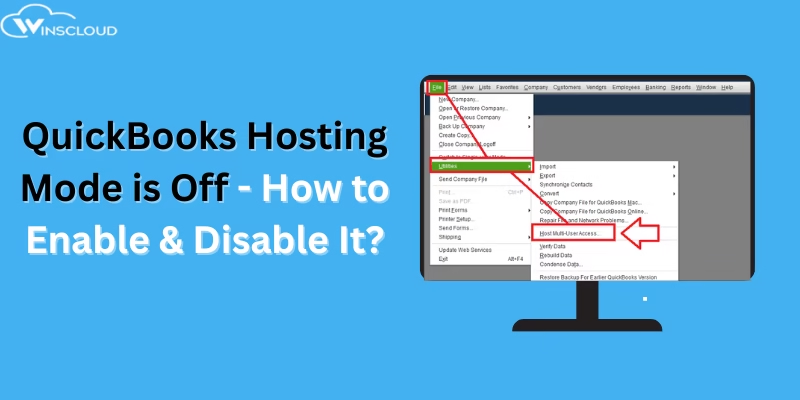
To collaborate in multi-user mode, QuickBooks requires hosting to be turned on on the server computer where the company file is stored.
Why Hosting Mode Matters in QuickBooks?
- Hosting Mode Off → Only single-user access is available.
- Hosting Mode On → Multiple users on different systems can access the same company file at the same time.
System Requirements for QuickBooks Multi-User Hosting
Before enabling hosting, make sure your system meets the following requirements:
Operating System
- Windows 10 or later (64-bit recommended).
- Windows Server 2016, 2019, or 2022 for dedicated server setups.
Hardware
- Processor: 2.4 GHz or higher.
- RAM: Minimum 8 GB (16 GB recommended for multiple users).
- Disk Space: At least 2.5 GB of free space + extra for data files.
Network & Connectivity
- Stable wired network connection (LAN recommended).
- Windows admin rights to configure network permissions.
- Firewall exceptions for QuickBooks ports and Database Server Manager.
Software
- QuickBooks Database Server Manager installed and updated.
- .NET Framework 4.8 or later.
- File Doctor/QuickBooks Tool Hub (for troubleshooting).
How to Enable Hosting Mode in QuickBooks
Step 1: Open QuickBooks on the Server Computer
The server computer is the one that stores your company file (.QBW).
Step 2: Turn on Multi-User Access
- In QuickBooks Desktop, go to File > Utilities.
- Select Host Multi-User Access.
- Once enabled, you’ll see the option change to Stop Hosting Multi-User Access (which confirms hosting is active).
Step 3: Switch to Multi-User Mode
- On the same server, go to File > Switch to Multi-User Mode.
- Other users on different workstations can now log in simultaneously.
Step 4: Verify Hosting Status
- Go to File > Utilities.
- If you see Stop Hosting Multi-User Access, it means hosting is ON.
- If you see Host Multi-User Access, it means hosting is OFF.
How to Turn Off Hosting Mode in QuickBooks
You may want to disable hosting on workstations to prevent conflicts. Only the server computer should host company files.
- Open QuickBooks Desktop.
- Go to File > Utilities.
- If you see Stop Hosting Multi-User Access, click on it.
- This will turn off hosting on that computer.
Important Pointer to Remember
- Enable hosting only on the server computer where the company file is stored.
- All workstations must have hosting turned off.
- Multiple hosts can cause QuickBooks Errors H202, H505, or multi-user conflicts.
- Regularly update QuickBooks Desktop and Database Server Manager for smooth hosting.
Also Read: How to Backup and Restore Client Files in ProSeries?
Final Thoughts
When QuickBooks Hosting Mode is Off, only one user can access the company file. To allow multiple users, you must enable hosting on the server system and ensure proper system requirements are met. Always remember to keep hosting off on workstations to avoid conflicts.