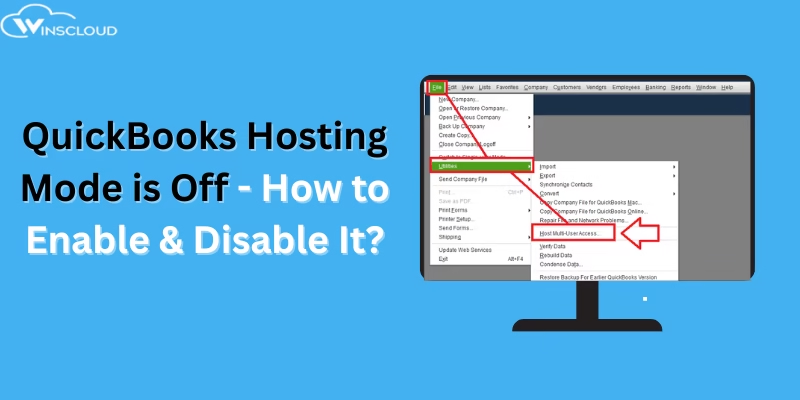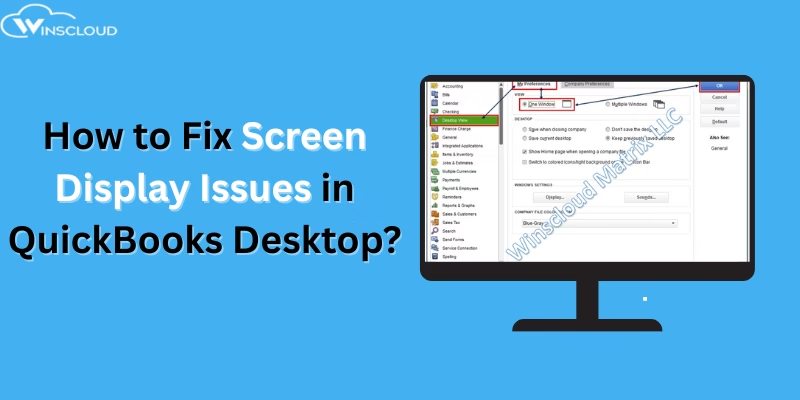Ever been in the middle of a payroll update and had QuickBooks throw this at you: “QuickBooks Internet connection error read error”? Frustrating, I know. In plain terms, QuickBooks managed to reach the server but couldn’t read the data it expected back. This error means QuickBooks can start a connection but fails to read or retrieve data successfully. That can stop payroll downloads, block tax table updates, and generally interrupt your day.
Understanding why this error occurs and how to fix it ensures you can get back to smooth operations without depending on support every time.
Common Causes of QuickBooks Internet Connection Error Read Error
Several factors can trigger this issue. The most frequent ones include:
- Outdated QuickBooks or payroll tax tables – running an older release can break compatibility with Intuit servers.
- Firewall or antivirus restrictions – security software may block QuickBooks traffic or prevent access to required ports.
- Unstable or weak internet connection – packet loss or high latency can disrupt the communication stream.
- Incorrect internet connection setup in QuickBooks – misconfigured proxy or network settings cause failed requests.
- Wrong date, time, or time zone settings – SSL certificates and secure connections may fail if the system clock is inaccurate.
- Inactive payroll subscription or license issue – QuickBooks may reject updates if the service is expired.
- Corrupt QuickBooks configuration files (QBWUSER.INI, .ecml, etc.) – damaged files can block the connection process.
- Browser/IE settings not aligned – QuickBooks uses certain Internet Explorer components, and bad cache or TLS settings can interfere.
Solutions to Fix QuickBooks Internet Connection Error Read Error
1. Update QuickBooks and Payroll Components
- Go to Help → Update QuickBooks Desktop and install the latest release.
- Open Employees → Get Payroll Updates → Download Entire Update to refresh payroll tax tables.
2. Check Internet Connection Setup in QuickBooks
- Navigate to Help → Internet Connection Setup.
- Select “Use my computer’s internet connection settings to establish a connection” and confirm.
3. Configure Firewall and Antivirus
- Add QuickBooks executables (
QBUpdate.exe,QBDBMgrN.exe, etc.) to your firewall and antivirus exceptions list. - Ensure ports 80 and 443 are open for outbound communication.
4. Verify Date and Time Settings
- Right-click the system clock → Adjust date/time.
- Ensure both time zone and system clock are correct.
5. Clear Browser and Internet Explorer Settings
- Open IE → Settings → Internet Options → Delete browsing history.
- Under Advanced tab, ensure SSL and TLS options are enabled.
6. Refresh Configuration Files
- Rename
QBWUSER.INI(add.oldextension) — QuickBooks will recreate it. - Delete any
.ecmlfiles to reset licensing cache.
7. Use QuickBooks Tool Hub
- Download QuickBooks Tool Hub from Intuit.
- Run Quick Fix My Program and QuickBooks File Doctor for automatic repairs.
8. Flush DNS and Reset Network
- Open Command Prompt (Admin) → Run:
ipconfig /flushdns netsh winsock reset - Restart your computer and test again.
9. Test on Another Network
- Switch to a wired connection or use a mobile hotspot to rule out local ISP issues.
Example to Understand Internet Connection Error Read Error
One accounting firm I helped had this error happen only during payroll downloads. They were on Wi-Fi and the office router was dropping packets when simultaneous backups ran. We switched to a wired connection for the server and scheduled backups at night — problem solved. Small network quirks like that are surprisingly common.
Conclusion
The QuickBooks Internet Connection Read Error may look technical, but in most cases, it results from outdated software, firewall restrictions, or misconfigured internet settings. By systematically updating QuickBooks, checking your system configuration, and applying the above fixes, you can restore seamless communication with Intuit servers.
If the problem persists even after trying all solutions, performing a clean install of QuickBooks or contacting a QuickBooks hosting provider for managed support could be the best long-term solution.