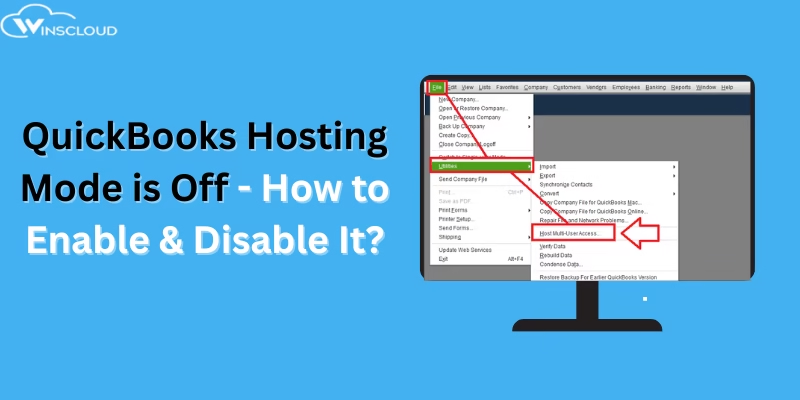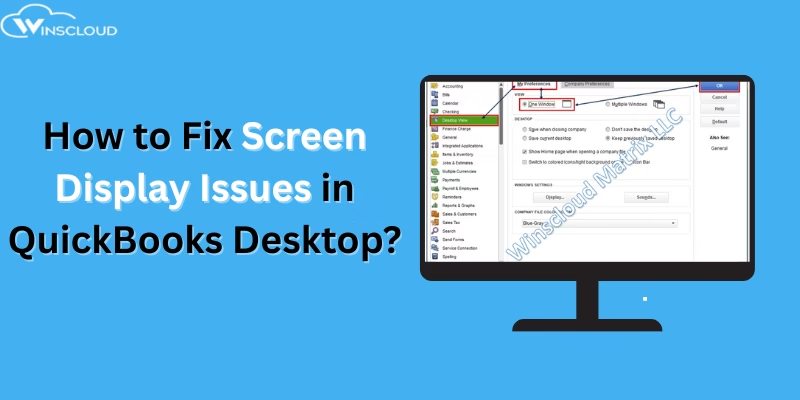QuickBooks is an excellent accounting software used by businesses worldwide majorly in the USA and Canada. If you are also using QuickBooks Desktop hosting for more than one user and when working in multi-user mode, you might sometimes encounter or face QuickBooks Error H202 and H505, which block access to the company file stored on another computer.
In this blog we will explain what exactly these errors are, their causes, system requirements, and step-by-step solutions for each error, along with some common frequently asked questions with their answers. So lets start with System requirement,
System Requirements to Avoid QuickBooks Error H202 and H505
- OS: Windows 10, 11, or Windows Server 2016/2019.
- RAM: 4 GB minimum, 8 GB recommended.
- Processor: 2.4 GHz or faster.
- Network: Stable LAN connection.
- Firewall Settings: Proper ports opened.
- Hosting: Only the server should host, not workstations.
What is Exactly QuickBooks Error Code H202?
QuickBooks Error H202 means Connection problem between workstation and server. It occurs when a workstation (not the server) tries to open a company file located on another computer, but QuickBooks cannot reach the host computer due to the network issues.
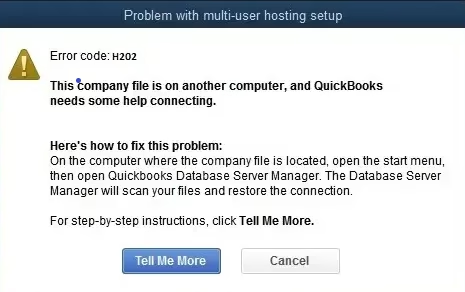
It simple means QuickBooks is unable to establish a connection with the server hosting the company file.
Causes of QuickBooks Error H202
- Incorrect hosting configuration.
- QuickBooks Database Server Manager not running on the server.
- Windows Firewall blocking communication between workstation and server.
- Damaged or missing .ND file.
- DNS or network configuration issues.
QuickBooks Error H202: 5 Proven Methods for Multi-User Mode Issue
Method 1. Use QuickBooks File Doctor
- Download and install the QuickBooks Tool Hub.
- Go to Company File Issues → Run QuickBooks File Doctor.
- It will auto-fix hosting and network errors.
Method 2. Check Hosting Settings
- On the workstation: Go to File > Utilities.
- If you see Host Multi-User Access, leave it.
- If you see Stop Hosting Multi-User Access, select it.
- Make sure only the server has hosting turned ON.
Method 3. Configure Firewall Settings
- Open Control Panel > Windows Defender Firewall > Advanced Settings.
- Add inbound and outbound rules for QuickBooks ports (8019, 56728, 55378–55382).
Method 4. Restart QuickBooks Services on the Server
- Press Windows + R, type services.msc.
- Restart these services:
- QuickBooksDBXX (XX = version year)
- QBCFMonitorService
- QuickBooksDBXX (XX = version year)
Method 5. Delete & Recreate the .ND File
- Open the company file folder.
- Delete the .ND file (e.g., CompanyName.qbw.nd).
- Recreate it by scanning with QuickBooks Database Server Manager.
What is Exactly QuickBooks Error Code H505?
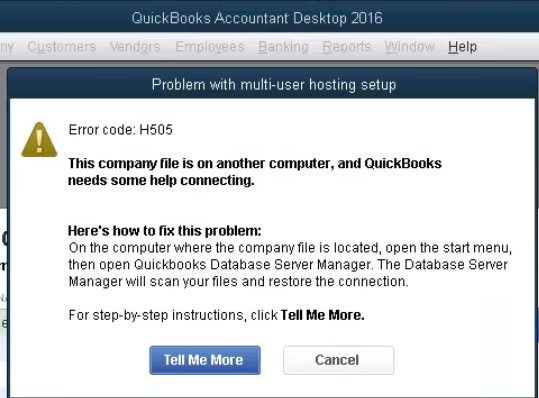
QuickBooks Error H505 occurs when a user tries to open a company file located on another computer, but that system is not set up properly to host multi-user access (Hosting setup issue). This error specifically indicates a hosting configuration issue on the server/host computer.
Causes of QuickBooks Error H505
- The company file is hosted on a system that is not correctly configured.
- QuickBooks Database Server Manager is not installed on the host.
- DNS issues preventing communication.
- Firewall blocking QuickBooks connection.
5 Proven Methods to Fix QuickBooks Error H505
1. Verify Hosting Settings on All Systems
- Open QuickBooks → File > Utilities.
- On workstations: Ensure hosting is disabled.
- On the server: Hosting should be enabled.
2. Install and Run QuickBooks Database Server Manager
- Install it on the server computer.
- Scan the folder where the company file is saved.
- Restart QuickBooks and try opening the file again.
3. Edit the Host File (Advanced)
- Add the server’s IP address and computer name to the Windows host file.
- This helps QuickBooks locate the server more reliably.
4. Adjust Firewall Settings for QuickBooks
- Open ports for QuickBooks: 8019, 56728, 55378–55382.
- Allow QBDBMgrN.exe and QBCFMonitorService.exe in the firewall exceptions.
5. Restart Multi-User Mode
- On the server, open QuickBooks.
- Go to File > Utilities > Host Multi-User Access.
- On the workstation, try opening the file in multi-user mode again.
FAQs on QuickBooks Error H202 and H505
Q1. What’s the main difference between QuickBooks Error H202 and H505?
The main difference between QuickBooks Error H202 and H505 is that QuickBooks Error H202 occurs due to a connection problem between the workstation and the server, whereas QuickBooks Error H505 occurs due to a hosting configuration issue on the server/host computer.
Q2. Can QuickBooks Tool Hub fix both errors?
Yes, QuickBooks File Doctor inside Tool Hub can often fix both QuickBooks Error H202 and H505 automatically because it’s especially designed to auto-fix hosting and network errors in QuickBooks Desktop Hosting.
Q3. Do I need Database Server Manager on every computer?
No, install it only on the server where the company file is hosted.
Q4. Why do these errors keep coming back?
It usually happens due to firewall restrictions or incorrect hosting setup.
Q5. Will reinstalling QuickBooks fix these errors?
Not always. Reinstalling doesn’t correct network/hosting issues.
Final Thoughts
Both QuickBooks Error H202 and H505 are related to multi-user mode and company file hosting. H202 is a connection issue between workstation and server, while H505 is a hosting setup issue. By following the above solutions, you can fix them easily and continue working seamlessly in QuickBooks multi-user mode.
If you are facing any kind of issues related to QuickBooks or want to change your QuickBooks hosting provider you can directly reach out to Winscloud Matrix. Our 24×7 QuickBooks support number available 365 days and also we offer lowest price in the market for QuickBooks, Sage and Tax software hosting which make us different to other QB hosting providers.