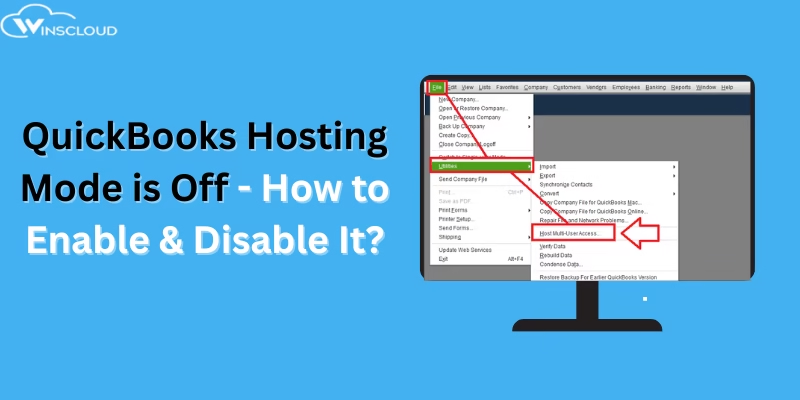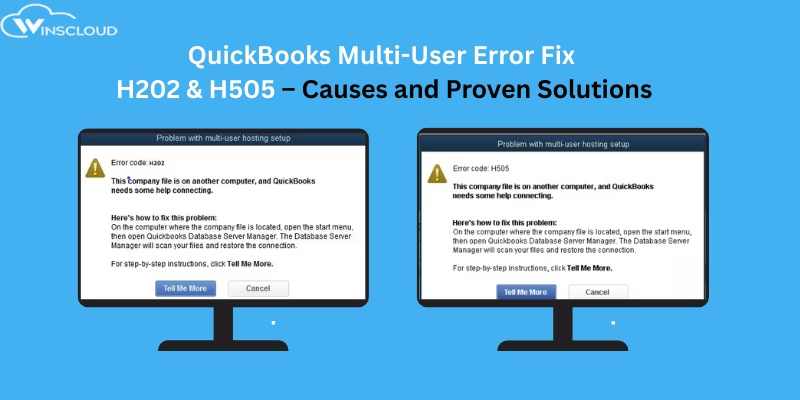Are you also facing QuickBooks Display issues when using QuickBooks Desktop? Such issues are screen appears too small or is not displaying correctly, it may be due to incompatible display settings. This guide provides simple steps to adjust your Windows and QuickBooks settings to resolve the issue.
Common Display Issues in QuickBooks Desktop
When using QuickBooks Desktop, you may face display-related issues such as:
- Blank or missing buttons
- Oversized or tiny fonts/icons
- Distorted screen appearance
- QuickBooks window not fitting the screen
- Freezing when resizing the window
These problems often occur due to display settings, outdated graphics drivers, or QuickBooks preferences.
Most Common Causes of QuickBooks Display Issues
- Incorrect screen resolution
- High DPI (dots per inch) settings
- Compatibility issues with Windows display settings
- Outdated or faulty graphics driver
- QuickBooks Desktop display preferences not optimized
3 Steps To Fix Screen Issues in QuickBooks Desktop
Step 1: Adjust Windows Compatibility Settings for QuickBooks
Follow these steps to modify display settings:
- Open the Windows Start menu.
- Type ‘QuickBooks’ in the search box, then right-click the app and choose ‘Open file location’.
- Right-click the QuickBooks.exe file and select ‘Properties’.
- Click on the ‘Compatibility’ tab.
- Check the box labeled ‘Disable display scaling on high DPI settings’.
- Modify any other necessary settings, then click ‘Apply’ and ‘OK’.
Step 2: Change Display Preferences in QuickBooks
If the issue persists, try changing QuickBooks display preferences:
- Click the ‘Edit’ menu on the top-left side, then choose ‘Preferences’.
- Select ‘Desktop View’.
- Go to the ‘My Preferences’ tab.
- Select the ‘One Window’ option and click ‘OK’.
Step 3: Adjust Your Screen Resolution
If the problem continues, you may need to change your screen resolution. Set it to at least 1024 x 768 or preferably 1920 x 1080 for best results.
Please note: Changing your Windows display settings affects all programs on your system, not just QuickBooks.
Need Further Assistance?
If the issue still persists after following all the steps above, Visit Winscloud Matrix for expert assistance. Our support team is available 24/7 to help you restore your QuickBooks functionality without delays or call at +1 714-882-1244.